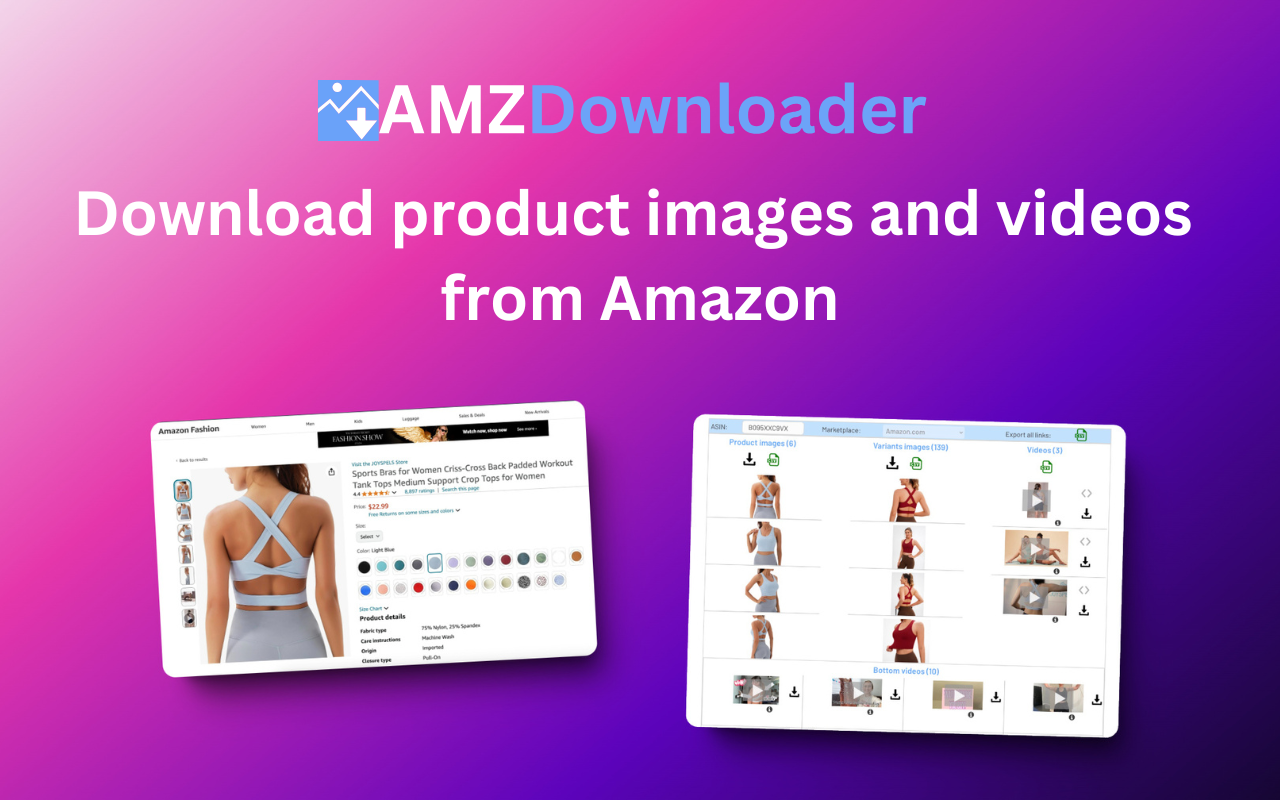Introduction
Amazon is not just a marketplace for products but also a place of valuable content, including product videos that showcase the features and benefits of various products. While Amazon doesn’t offer a direct option to download product videos, there are ways to access and save these videos for offline viewing. In this article, we’ll explore a method that involves finding the video link in the Amazon page source code and introduce a handy Chrome extension called AMZ Downloader which allow you to download the videos on a click.
Option 1: Locate the Video Link in Amazon Page Source Code
- Right-click on the page: Start by navigating to the Amazon product page of interest. Right-click on the page and select ‘View source code’. This will open a new tab, allowing you to view the page source code.
- Search for Video Elements: In the page source, use the search function (Ctrl + F) and look for keywords related to video files – ‘mp4’
- Identify the Video Link: Once you locate the video element, look for the video link (URL). This is the link that directs your browser to the location of the video file. Copy this link for the next step.
- Download the video file: Paste the link into the page url box on the top. The video will open and start playing automatically. Click on the Options in the right bottom corner of the video controls and click on Download.
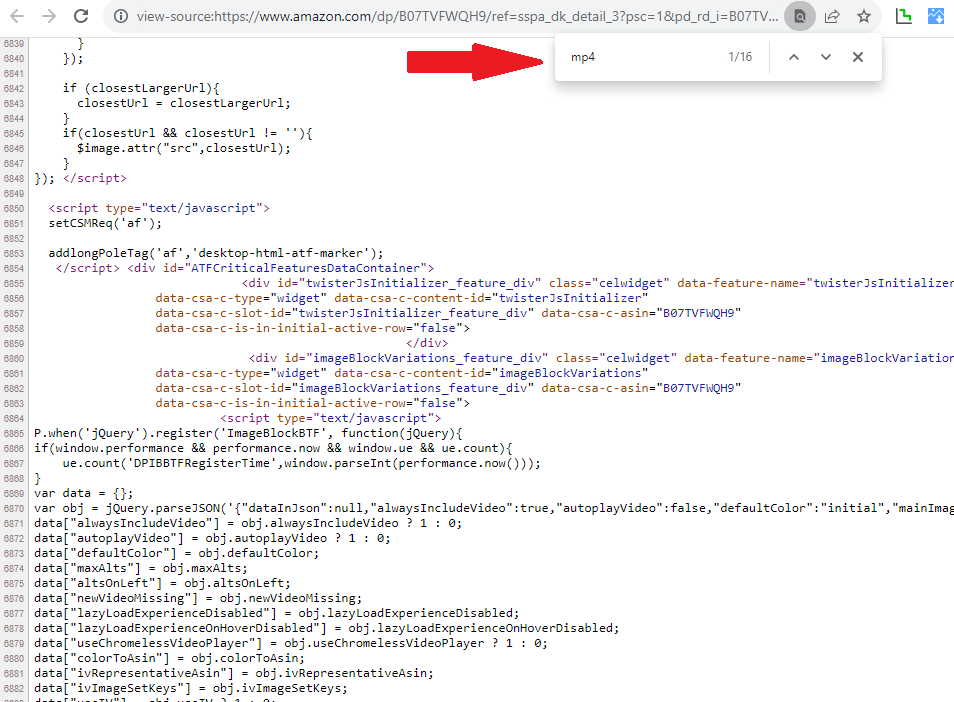
Option 2: Using AMZ Downloader Chrome Extension
AMZ Downloader is a Chrome extension designed to simplify the process of downloading Amazon product videos and images. Follow these steps to use the extension:
- Install AMZ Downloader: Head to the Chrome Web Store and search for ‘AMZ Downloader.’ Click on ‘Add to Chrome’ and follow the on-screen instructions to install the extension. The process is very simple.
- Navigate to the Amazon Product Page: Once the extension is installed, go to the Amazon product page from which you want to download the video.
- Click on the AMZ Downloader Icon: You should now see the AMZ Downloader icon in your browser toolbar. Click on the icon to open the extension.
- Initiate the Download: When the extensions opens, it will show all Amazon product images and videos. Click on the ‘Download’ button within the AMZ Downloader interface. The extension will process the link and initiate the download of the Amazon product video.
You can also embed the video to your website using the embed icon. By clicking on the icon you will see the code for video embedding.
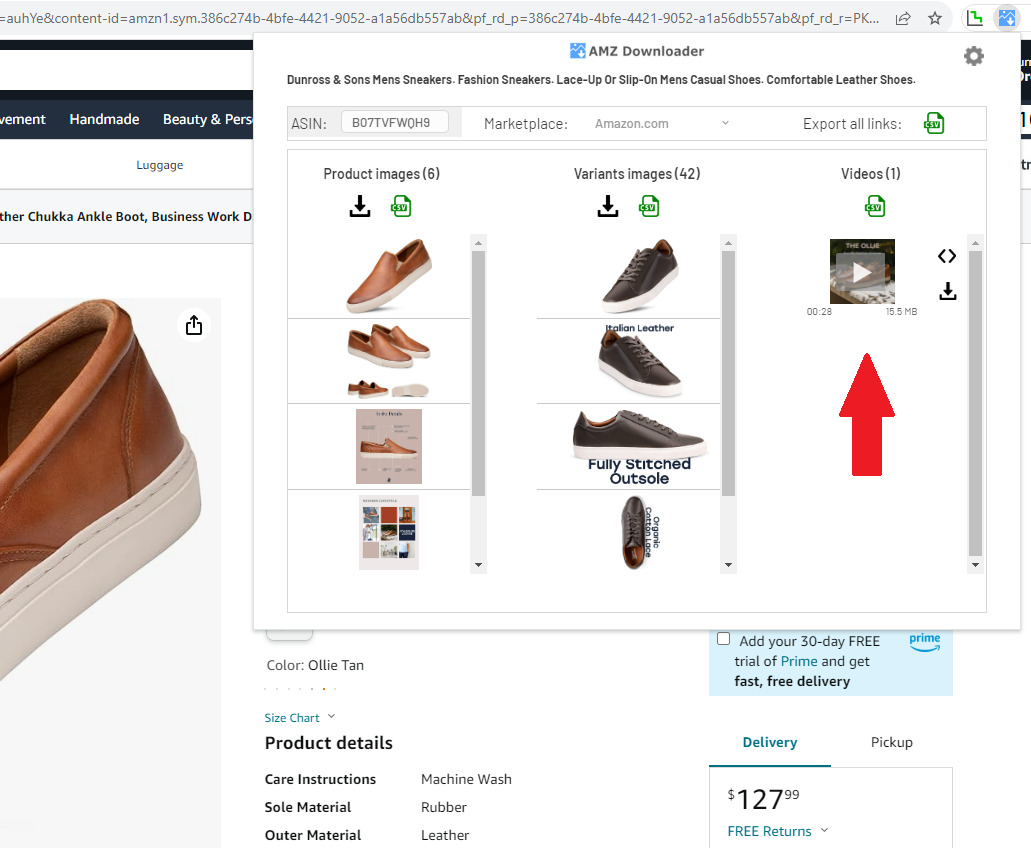
Conclusion
Downloading Amazon product videos may require a bit of technical knowledge, but with the right tools like AMZ Downloader, you can enjoy your favorite product videos offline. Always remember to respect copyright laws and use downloaded content responsibly in line with Amazon terms of use. If you want to download also product images, check this guide: How to download Amazon images.
You can watch video tutorial how to download Amazon video: