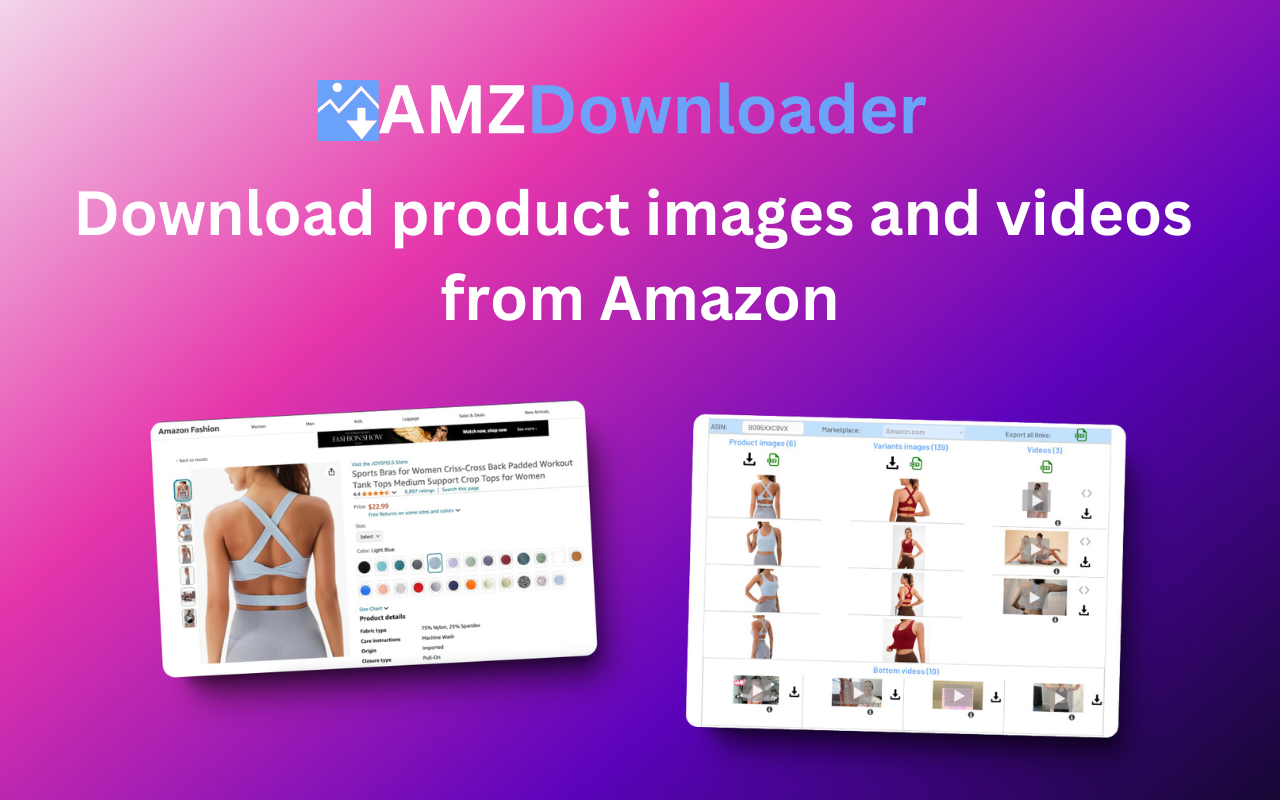Introduction
Amazon is growing year over year and the number of products on the site is enormous. Wheter you want to make a comparison of products or conduct some kind of marketing, sometimes you need to download product images from the product listing. Luckily downloading images from Amazon page is very easy. In this blog post, we’ll explore two straightforward methods how to download the pictures.
1. Download Amazon Images Without any Tools
One of the simplest methods to obtain an image from Amazon is by using the right-click function on your mouse:
- Navigate to the Amazon product page that contains the image you wish to download.
- Click on the main image – the images will open in a gallery window.
- Right-click on the image you are interested in, and you will see a context menu.
- Select “Save image as…” from the menu. Choose the location on your computer where you want to save the file, type a name of the file and click ‘Save’.
- Then click on the next image and repeat the process.
You can see the process is simple but if you want to download many images it can be time consuming.
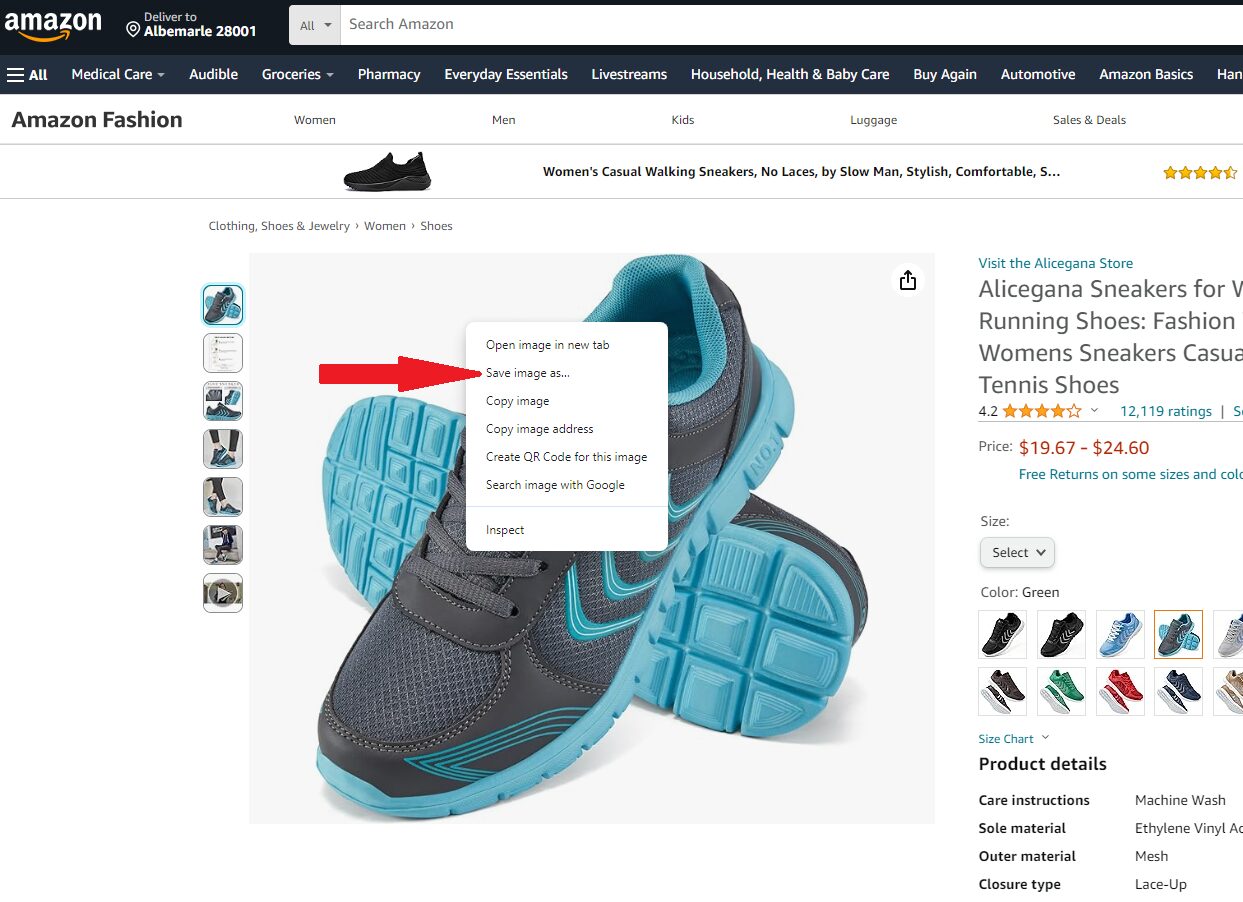
2. Using the AMZ Downloader Chrome Extension
With AMZ Downloader Chrome extension the process of downloading images is much more quicker. Basicaly you can download all images on one click.
- Install the AMZ Downloader from the Chrome Web Store to your Google Chrome browser.
- Navigate to the Amazon product page where your desired images are located.
- Click on the AMZ Downloader Icon – You should now see the AMZ Downloader icon in your browser toolbar. Click on the icon to open the extension.
- Download the images. When the extension opens all the images of the product will be shown in the left column. Click on the download icon and all the pictures will download in a single zip file. You can even download all images including the product variants on a single click. These images are located in the middle column.
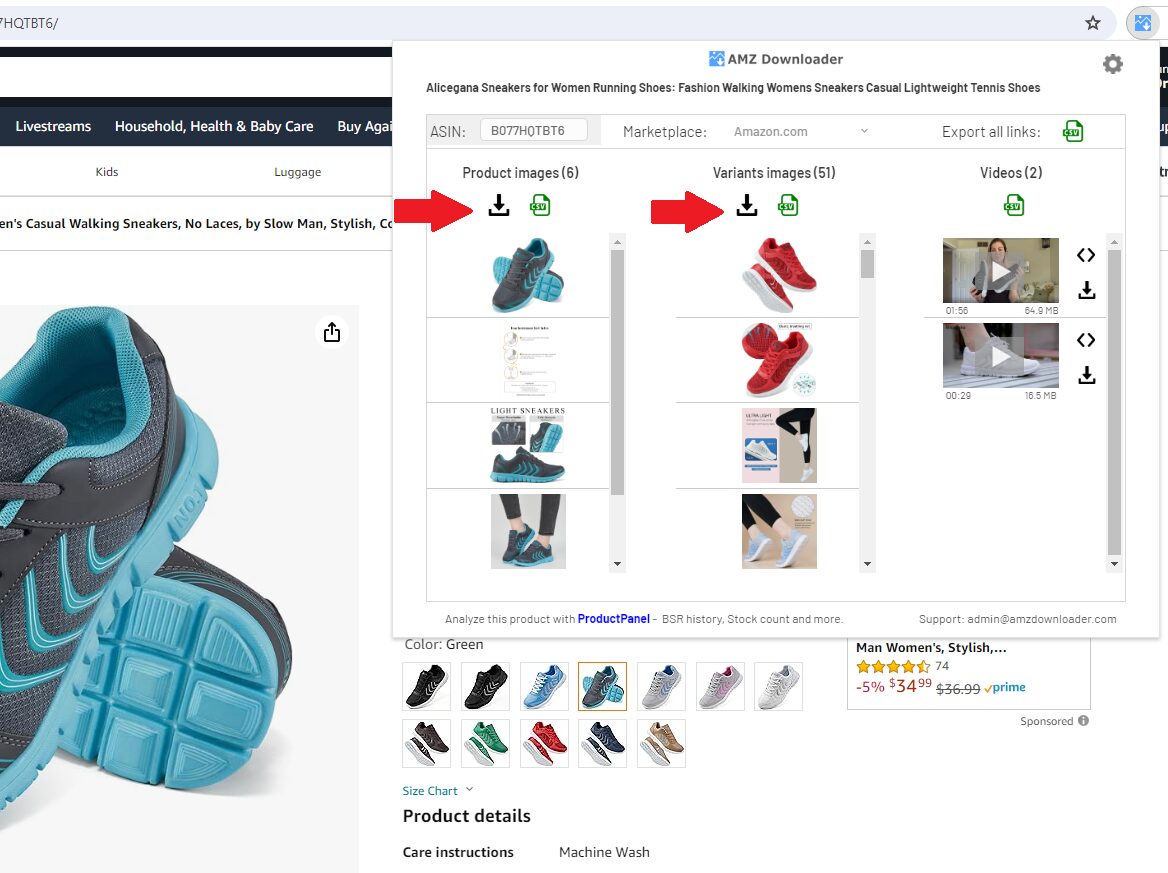 Using the AMZ Downloader Chrome extension the process of downloading images is as simple as possible. The biggest benefit is when you want to download all images including the product variants on a single click.
Using the AMZ Downloader Chrome extension the process of downloading images is as simple as possible. The biggest benefit is when you want to download all images including the product variants on a single click.
While downloading images from Amazon seems quite straightforward, it’s important to use them in a manner that aligns with Amazon’s terms of use. If you need to download also videos, check out this guide: How to download Amazon product video.