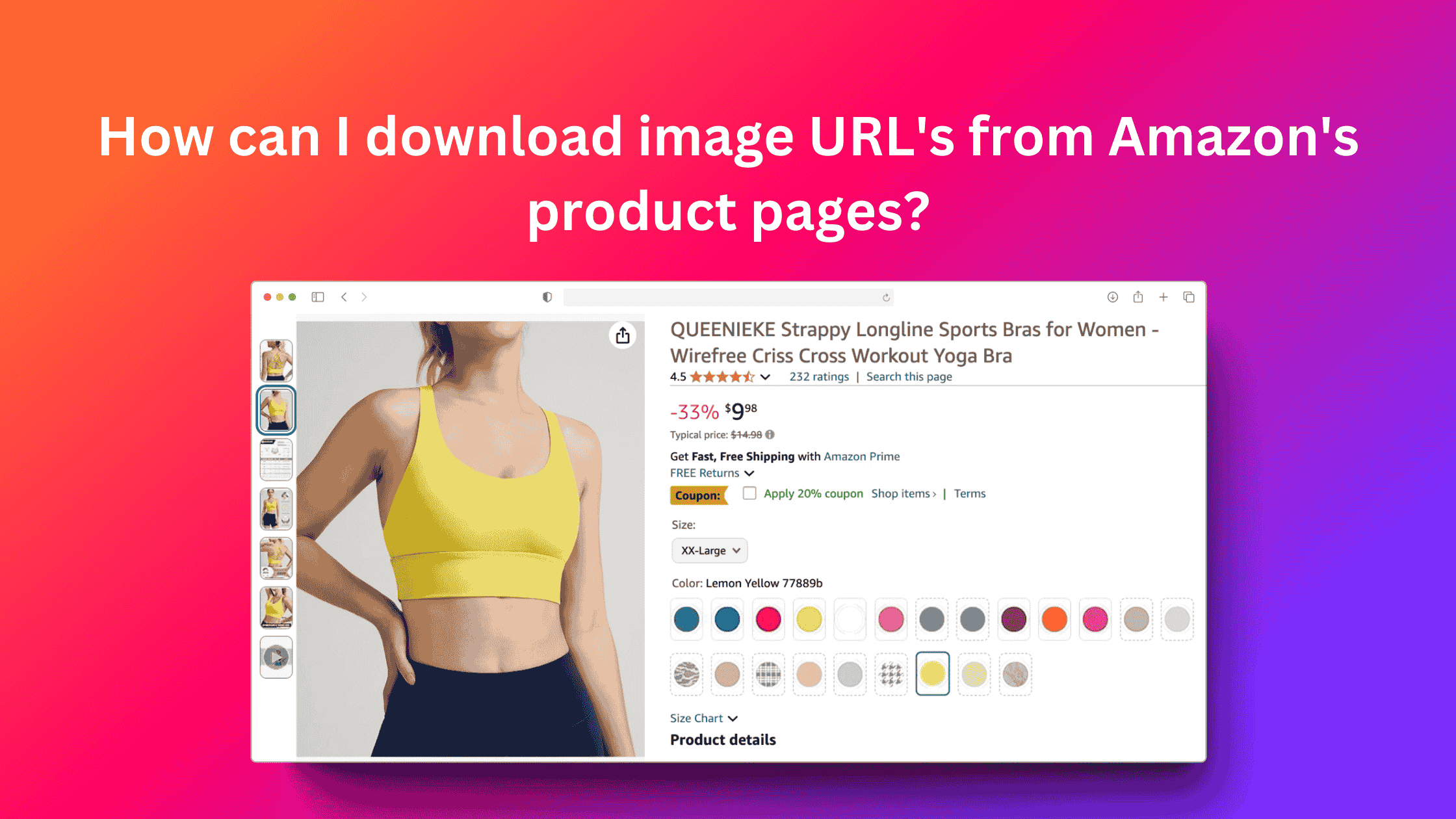If you're working on an Amazon affiliate site or doing product research, you might find yourself needing to extract the URLs of images from Amazon product pages. While this may seem simple, Amazon’s layout and image serving methods can make it a bit tricky. However, with the right techniques and tools, it’s possible to download image URLs legally and efficiently. In this blog post, we'll cover various methods to extract these URLs and how to stay compliant with Amazon’s policies.
Why You Might Want to Extract Amazon Image URLs
Before diving into the methods, it's important to understand why you might want to extract image URLs rather than just downloading the images. Extracting the URLs offers several advantages:
- Bandwidth and Storage Savings: Embedding image URLs instead of downloading and re-uploading saves hosting bandwidth and storage space.
- Compliance: Using URLs instead of the actual images helps you stay within Amazon’s guidelines for using product images on affiliate websites.
- Automatic Updates: If the product image on Amazon changes, using the direct URL ensures that your site always displays the latest image.
Methods to Download Image URLs from Amazon Product Pages
There are multiple ways to extract image URLs from Amazon’s product pages, ranging from manual techniques to automated tools like Chrome extensions or APIs. Below are the most common methods:
1. Manually Extract Image URLs (Inspect Element)
This is the simplest way to find and download image URLs if you don’t mind doing a bit of manual work. Here’s how you can do it:
- Go to the Amazon Product Page: Open the Amazon product page for the item whose image URL you want to extract.
- Right-click the Image: On most browsers, you can right-click the image and choose “Inspect” or “Inspect Element.” This will open the browser’s developer tools.
- Find the Image URL in the HTML: In the "Elements" tab of the developer tools, you should see the HTML code that displays the image. Look for an
<img>tag. The image URL will be inside thesrcorsrcsetattribute of that tag. - Copy the URL: Once you’ve found the correct tag, right-click the URL in the
srcattribute and copy it.
Note: Amazon uses different image resolutions depending on the context, so the URL you find may include extra parameters for image resizing. You can strip unnecessary parameters from the URL to get the full-resolution image.
2. Using Amazon SiteStripe for Affiliates
If you're an Amazon Associate (affiliate), the easiest and most compliant way to extract image URLs is through Amazon SiteStripe, the toolbar available at the top of Amazon’s product pages when you're logged into your affiliate account.
Here’s how to use SiteStripe to get the image URL:
- Enable SiteStripe: Log in to your Amazon Associates account. The SiteStripe toolbar should appear at the top of any Amazon product page.
- Select "Image": Click on the "Image" option in the SiteStripe toolbar.
- Get the URL: SiteStripe will generate an HTML code snippet that includes the product image. You can copy the entire code or extract just the image URL.
Using SiteStripe ensures that you comply with Amazon’s affiliate policies, as it provides image links with the appropriate affiliate tracking included.
3. Using Chrome Extensions (AMZ Downloader)
For a more automated approach, you can use Chrome extensions designed to scrape and download images or their URLs from Amazon product pages. AMZ Downloader, for example, is a tool specifically built to scrape images and videos from Amazon product detail pages.
Here’s how to use a tool like AMZ Downloader:
- Install the Extension: Download and install the AMZ Downloader extension from the Chrome Web Store.
- Go to the Product Page: Navigate to the Amazon product page whose images you want to download.
- Click the Extension Icon: Click on the AMZ Downloader icon in your browser toolbar.
- Download Image URLs: Choose to download the image URLs or export them to a CSV file. This method can save you time if you're working with many products.
Note: Always ensure that the extension you're using is compliant with Amazon’s affiliate or scraping policies. Using unauthorized scraping tools may result in penalties.
4. Using the Amazon Product Advertising API
For developers or power users, the Amazon Product Advertising API offers a programmatic way to retrieve product information, including image URLs, from Amazon. The API is a more scalable solution if you're working with many products or need to automate the process.
Here’s a brief overview of how to use the API:
- Sign Up for Access: You’ll need to be part of the Amazon Associates Program and apply for API access.
- Generate API Keys: After approval, you’ll receive API keys to authenticate your requests.
- Request Product Information: Use the API to query product details, including image URLs. The API returns multiple image sizes, including small, medium, and large versions of the product image.
- Integrate into Your Website: Once you’ve retrieved the image URLs, you can dynamically display them on your website, ensuring compliance and up-to-date product information.
5. Using a Web Scraper
If you want to build a custom solution to extract image URLs, you can use a web scraping library like Puppeteer or Selenium. These libraries allow you to automate browser interactions, such as navigating to Amazon product pages and extracting image URLs programmatically.
Important: Be careful when using web scrapers, as Amazon may block or penalize accounts that engage in scraping practices against its terms of service.
Legal Considerations
When extracting and using product images from Amazon, it’s important to ensure that you’re compliant with Amazon’s intellectual property policies and terms of service. While it's tempting to simply download and re-upload product images, this is generally against Amazon’s policies and can result in account suspension or other penalties.
Amazon provides tools like SiteStripe and the Product Advertising API specifically to allow affiliates to use images legally. Always use these tools to stay compliant and avoid potential issues.
Conclusion
While there are multiple ways to download or extract image URLs from Amazon product pages, it’s important to remain compliant with Amazon’s terms of service. Using methods like SiteStripe or the Product Advertising API ensures that you’re legally using product images, while manual extraction or browser extensions can be helpful in other situations. Whichever method you choose, be sure to follow Amazon’s guidelines to protect your affiliate account and avoid any penalties.